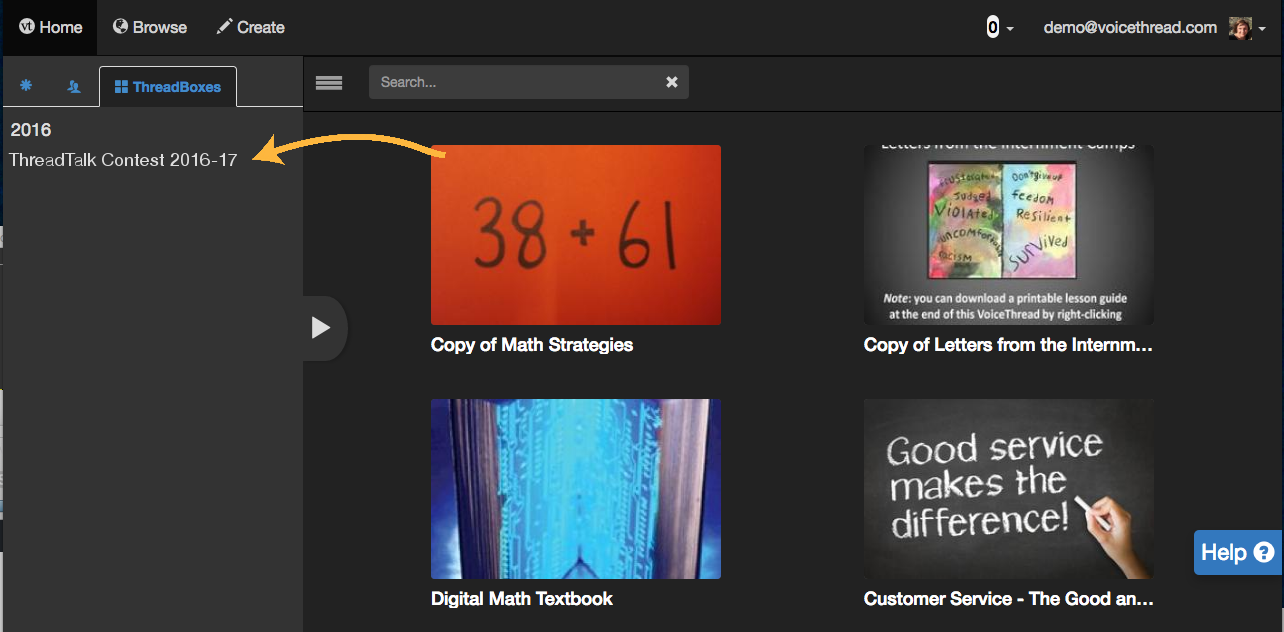Submitting a VoiceThread to a ThreadBox
If you are an administrator for a ThreadBox or if submissions have been allowed, there are two ways to add a VoiceThread.
New VT
- Navigate to the ThreadBox where you want to contribute a VoiceThread.
- Click on “Add to ThreadBox” near the top-right corner.
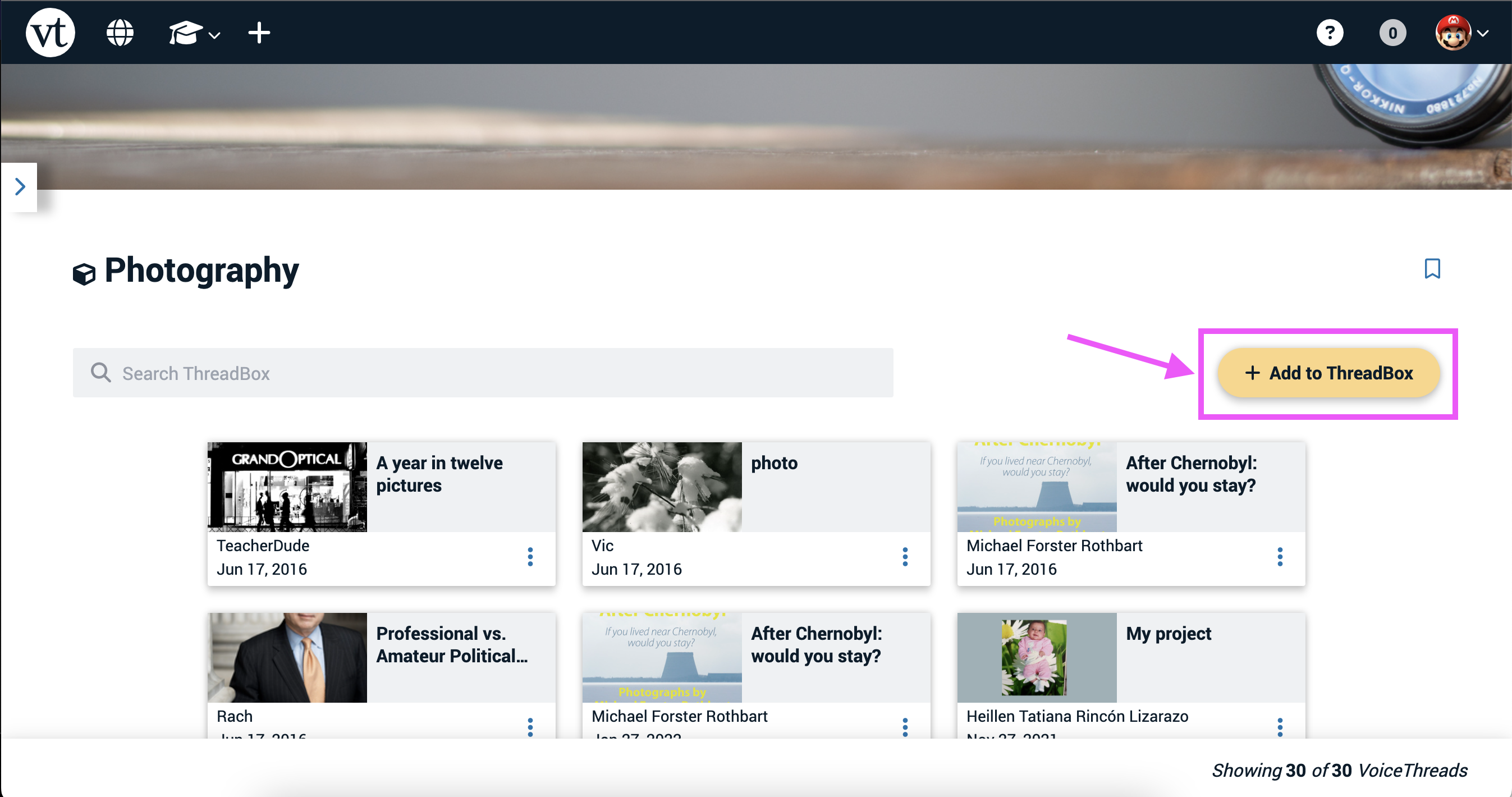
There are three sources from which you can add a VoiceThread.
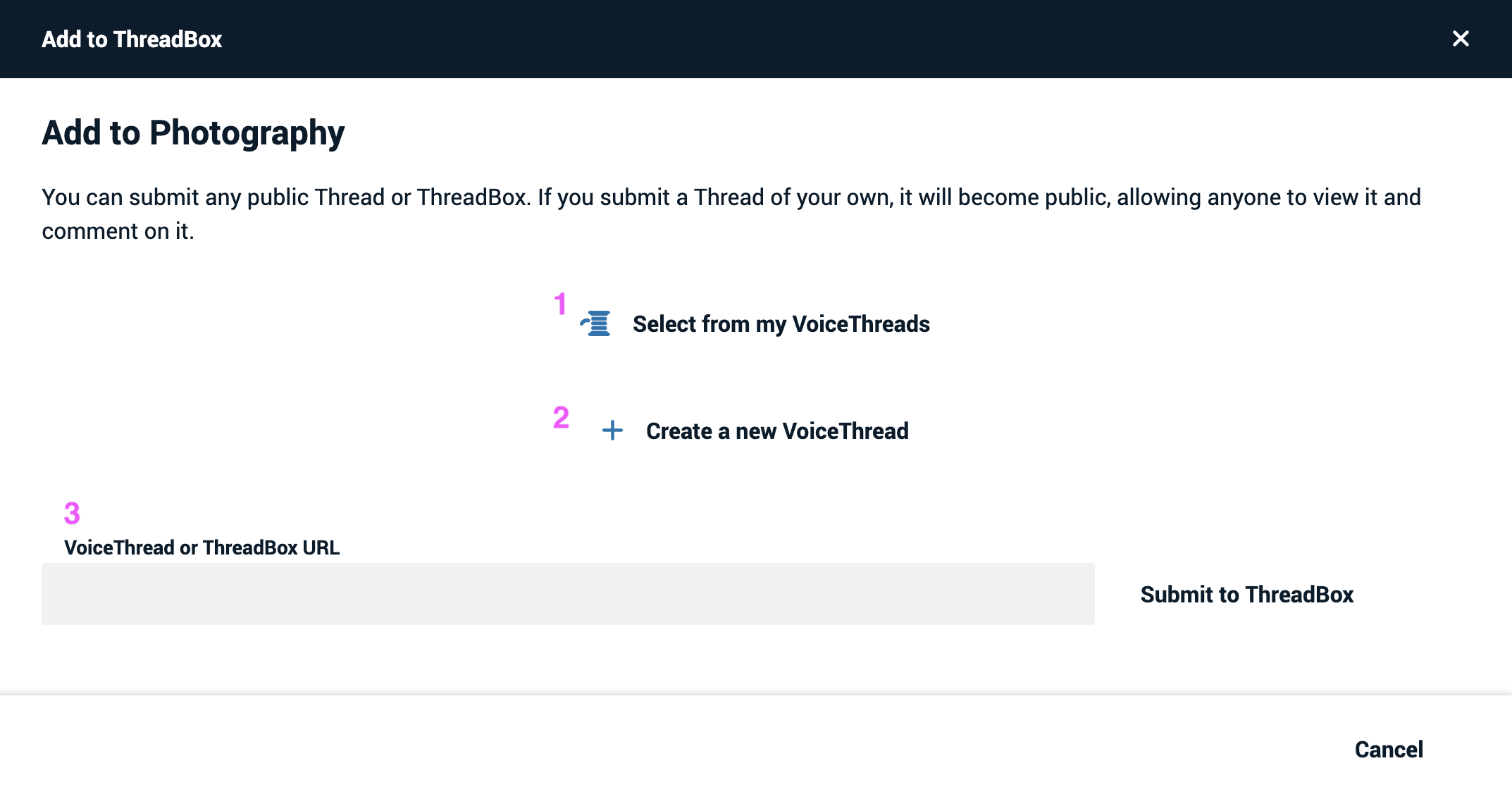
- Select from my VoiceThreads: Click here to pull up a list of the VoiceThreads you have created. You can select one or more to submit to the ThreadBox.
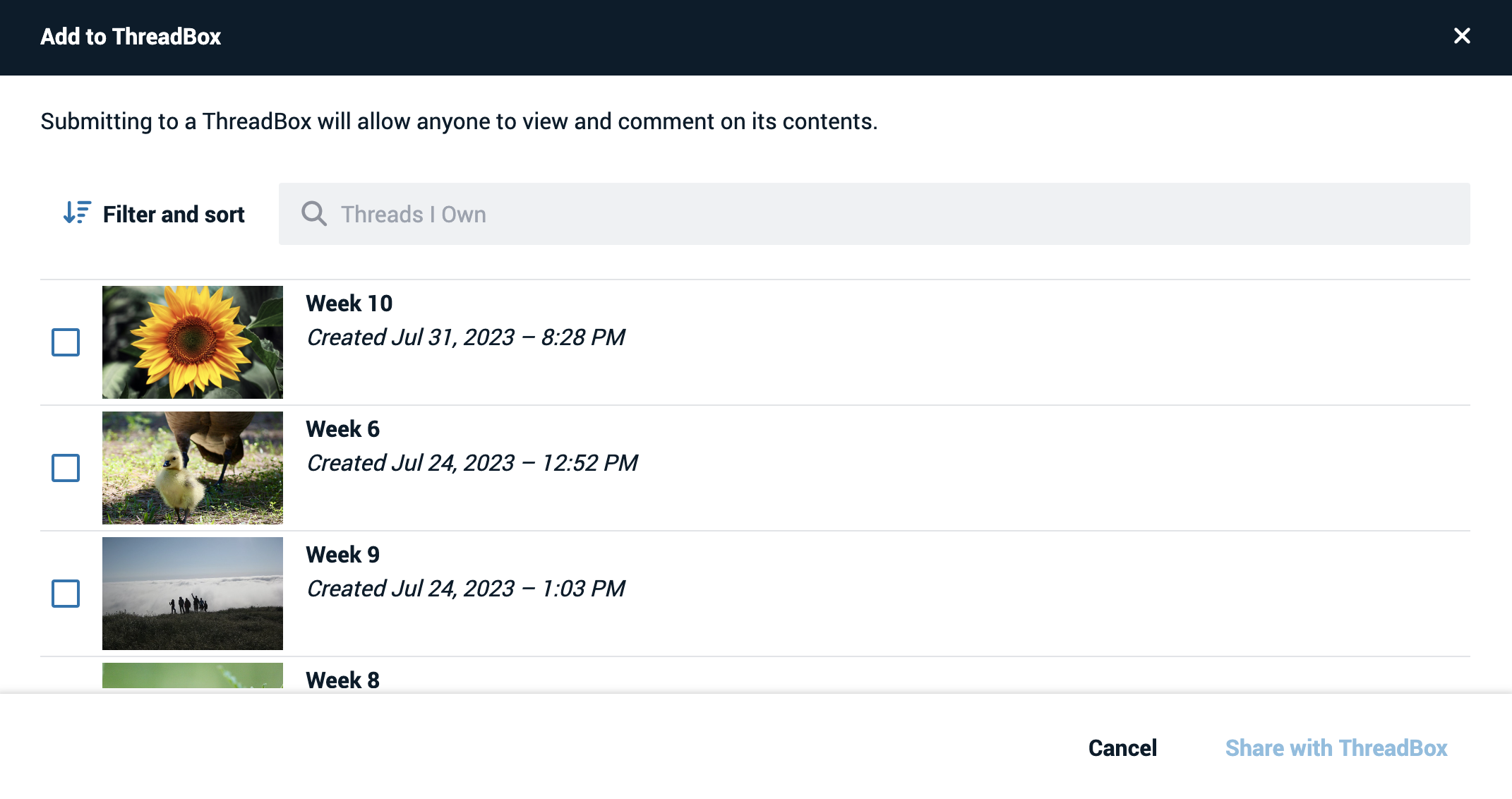
- Create a New VoiceThread: Create a new VoiceThread of your own from scratch, then submit it to the ThreadBox once you’re done.
- VoiceThread or ThreadBox URL: As long as the VoiceThread or ThreadBox you are trying to submit is yours or is already public, you can enter its link here to submit it.
Legacy VT
From an Open ThreadBox
Click “Add your own” at the top-right corner of an open VoiceThread.
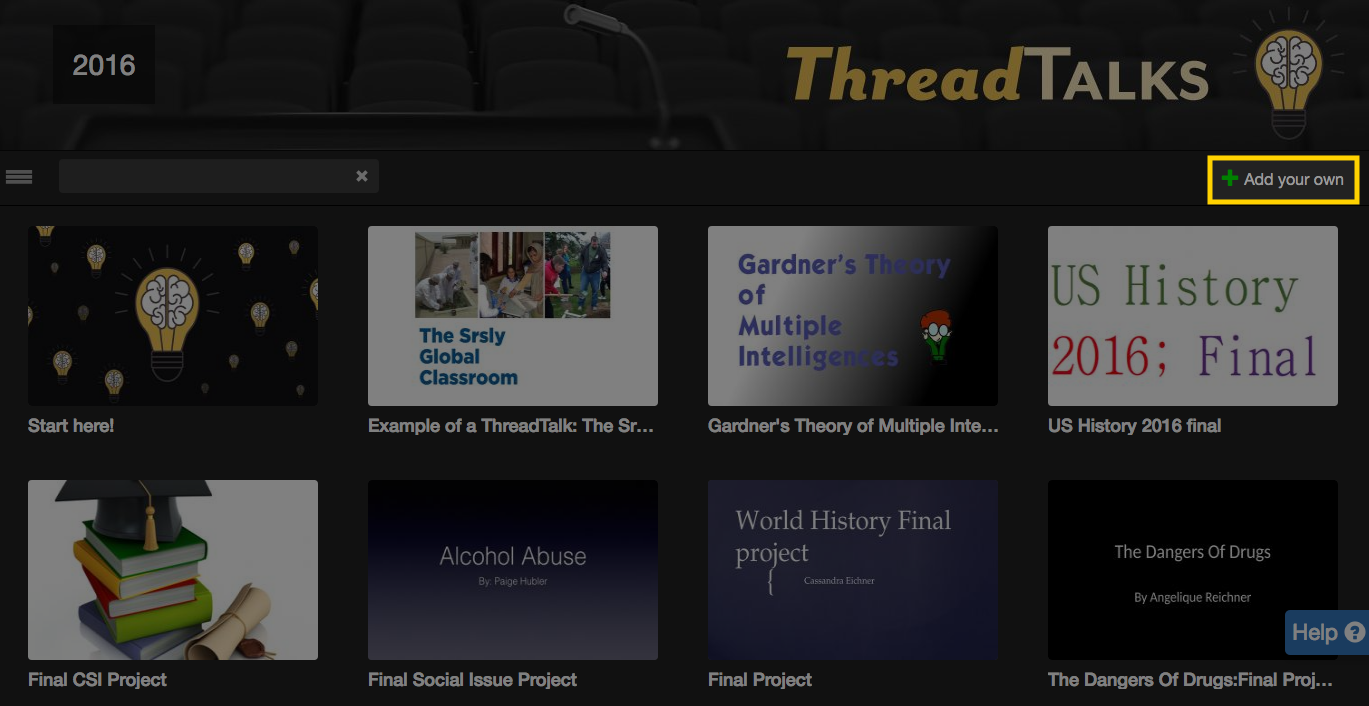
There are three sources from which you can add a VoiceThread.
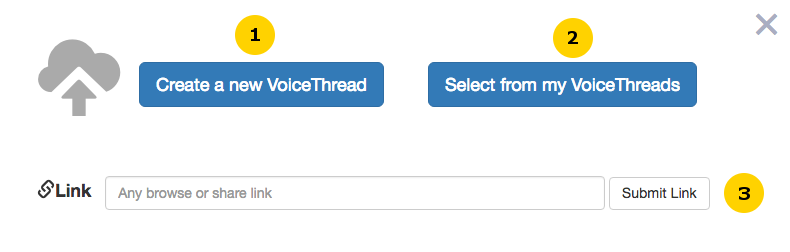
- Create a New VoiceThread: Create a new VoiceThread of your own. You will need to upload at least one slide.
- Select from the VoiceThreads you have already created: Click here to pull up a list of the VoiceThreads you have created. You can select one or more to submit to the ThreadBox.
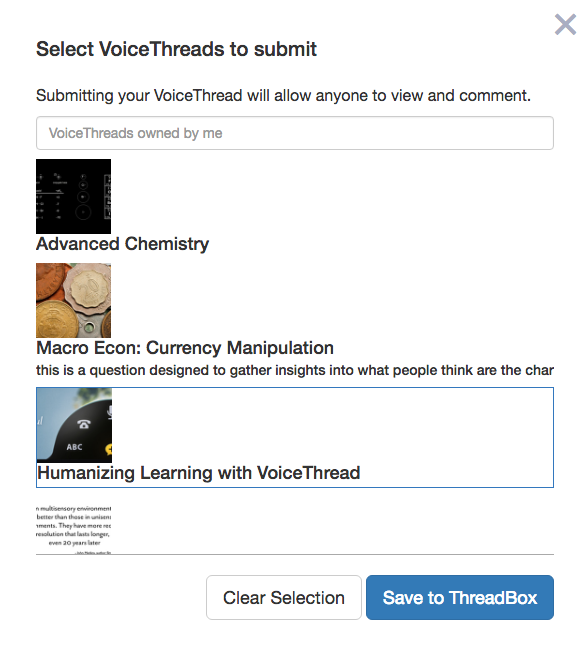
- Enter the share link for a VoiceThread: As long as the VoiceThread you are trying to submit is yours or is already public, you can enter its share link here to submit it.
From Your VT Home Page
If you own a ThreadBox or have bookmarked it, you can find it in the sidebar on your own VT Home Page. To submit one of your own VoiceThreads to it, simply drag that VoiceThread and drop it into the ThreadBox.